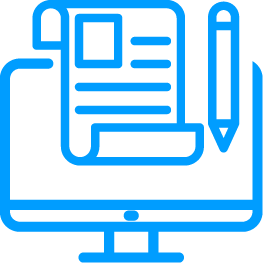The file transfer hub allows you to transfer data between an online cloud platform, your vault and your local machine.
Vault to Local Machine Transfer
The local transfer opens a direct pathway from the tiCrypt to your local machine. You can upload or download files from/to your local machine by simply drag-and-drop action in the file transfer hub.
You can bulk transfer files/directories from/to your vault.
Cloud Platforms
You can use the following cloud providers to perform a transfer to your vault:
- . Dropbox
- . Google Drive
- . OneDrive
Connect to the Cloud
Before initiating a transfer you must connect to the cloud and follow the prompts to create an API integration.
Your Vault data is fully encrypted, unseen by the cloud providers.
Initiate the Transfer
For this transfer example, we will display a OneDrive transfer.
You can only transfer files/directories into a read-write drive. If the drive is read-only you will not be able to transfer any files/directories to it.
Layouts & Views
Your drive will always be on the right side while your Vault will be on the left side by default. However, you can change the transfer layouts to have the Vault on top and the drive on the bottom.
Alternatively, you can switch the panels between the cozy or compact view.
Use compact view when you have many files and directories in one place.
Hidden Cloud Files
Very often, cloud drives may have technical hidden files which are not visible to standard users.
You can unhide the files by using the Show hidden items button in the top right.
You may as well hide the files back using the Hide hidden items button in the top right.
Vault to VM Transfer
Before moving your data to your VM, you will contain it in your vault.
Even if you mistakenly transfer a malicious file/directory to your Vault, it will not be able to produce any harm due to isolation and containment of the vault. Any malicious attempts to break out from the vault are not an option.
To learn more about Vault to VM transfer, read the Transfer a File to the Virtual Machine section.