How to register for a tiCrypt account
Registration
1. Navigate to the login screen
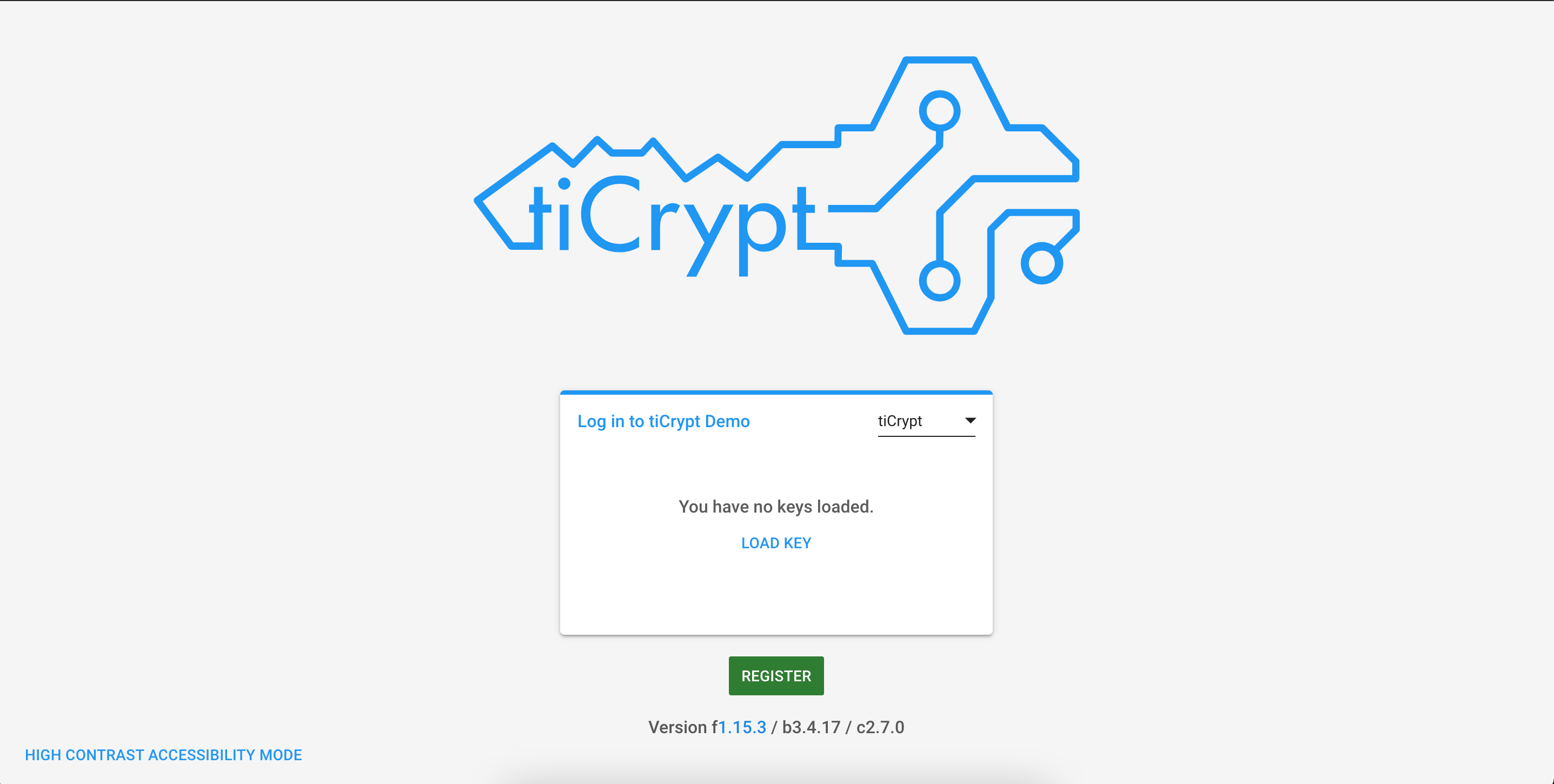
2. Click on the register button This will prompt a modal to appear. The information in this modal emphasizes the safety and importance of using a public-private key. Please read this modal. Once you continue, a new modal will prompt you to provide the account information.
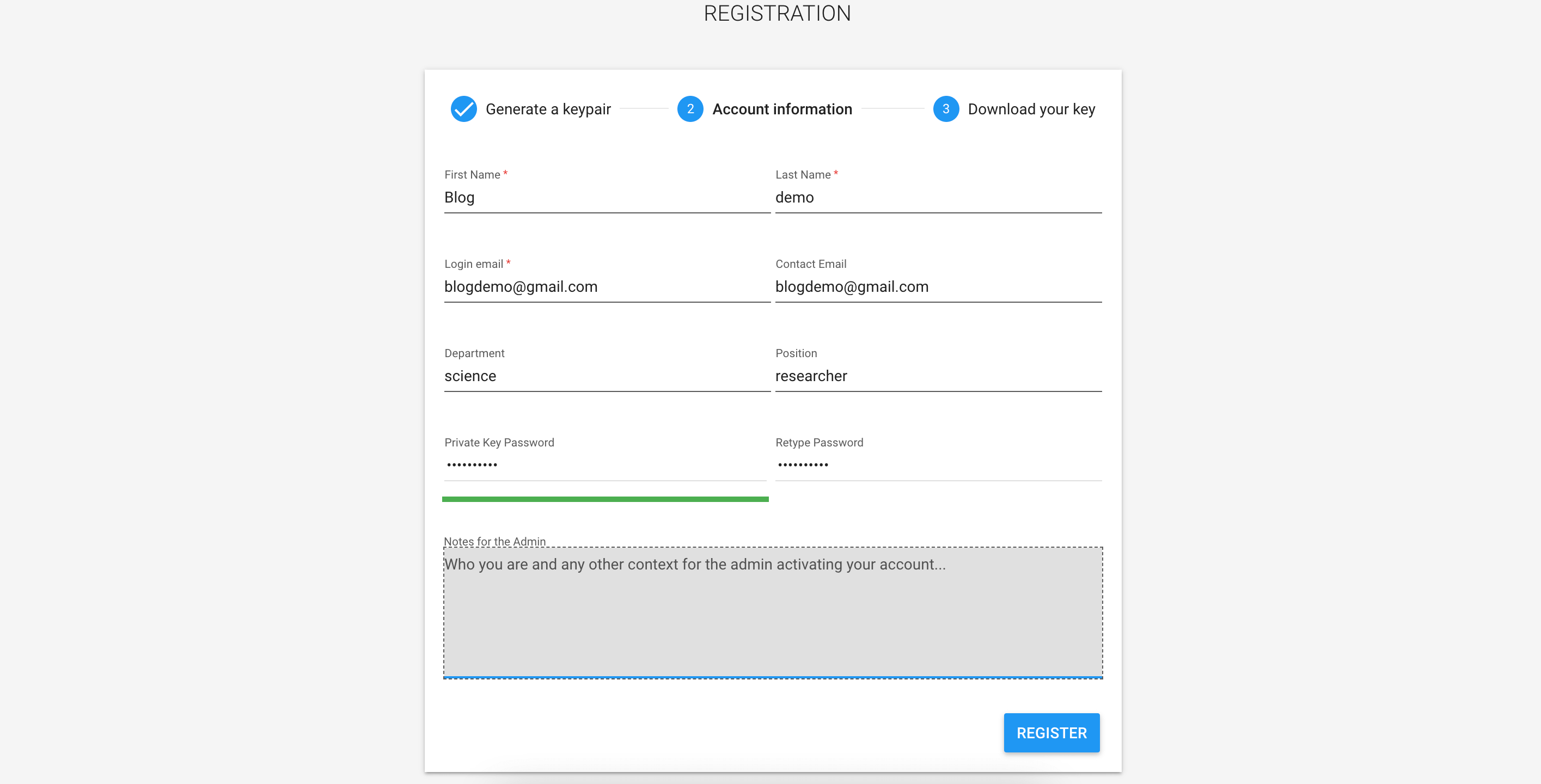
3. Finalize Once you click register, a json file will automatically download to your browser. This is your private key. You must save it somewhere on your local as it is your only way into the system. This key is difficult to recover and can only be recovered if the admin who admits the user chooses to escrow them upon approval.
4. Await approval At this point, an admin, subadmin, or superadmin that is already in the system must visit the management panel to approve a new user. It is up to this admin to decide which role new user is granted i.e user, subadmin, admin, etc. Once the admin approves the new user, they must tell them that they are approved.
This process is the same for all types of users in the system except for escrow and sitekey users.
The roles and permissions of a newly activated user is entirely up to the admin that admits them. New users themselves do not get to decide which role they are. If a user needs to be promoted, this can be accomplished in the management tab by an admin that has the correct permissions.